What is this for?
For customers looking to track online bookings back to advertising platforms (Facebook, Google, etc.)
How it Works:
We do conversion tracking through Google Tag Manager. If you don't have a GTM container configured on your site, complete that first.
Shopgenie fires a custom data layer event called appointmentBooked that is then picked up by GTM and used to fire conversion events.
1. Go to your GTM container:

2. Go to "Triggers"➝ "New" and configure the trigger as follows:
.png?width=688&height=362&name=image%20(16).png)
3. Use that custom event trigger to fire conversion tags!
.png?width=688&height=363&name=image%20(17).png)
Facebook Specific Instructions
Step 1: Get Your Meta Pixel Code
- Go to Meta Events Manager.
- Click Connect Data → Select Web → Click Connect.
- Name your Pixel and click Create Pixel.
- Choose Install code manually and copy the Pixel base code.
Step 2: Add Meta Pixel to Google Tag Manager
- Log in to Google Tag Manager and select your container.
- Go to Tags → Click New.
- Click Tag Configuration → Choose Custom HTML.
- Paste your Meta Pixel base code in the HTML box.
- Click Triggering → Select All Pages.
- Click Save.
Step 3: Track Shopgenie Online Bookings (Optional)
- Go to Triggers → Click New.
- Choose Custom Event.
- Set Event Name as
appointmentBooked. - Click Save.
Then, create a new tag:
- Go to Tags → Click New.
- Select Meta Pixel - Event Tag.
- Choose appointmentBooked as the trigger.
- Click Save & Publish.