How to use segments in marketing blasts and mailers
The most effective marketing campaigns combine a powerful message with the right customers. Segments allow you to build custom lists for marketing.
Table of contents:
The nuts and bolts of segments
Using a segment in a marketing blast request
Exporting a segment for mailers
The nuts and bolts of segments
You can access segments in two places: anytime you're requesting a blast OR in the customer section.
Out of the box we've provided you with a few template segments based on best practices in the industry. Feel free to use these templates or customize them to your liking!

You can always edit, delete or create a new segment, the only exception is the default person and fleet segments cannot be changed.
When you begin editing a segment or creating a new one, you'll enter into the customer list builder. This allows you to fully customize what customers should be included in the segment. A really powerful part of segments is that the customer list automatically updates regularly based on the conditions you setup. Let's take a look.

Above you'll see we're viewing the loyal customers segment. As you turn on/off different conditions, like "customer visits", the segments will start to update in the top right corner.
You can edit these conditions to your liking, name the segment, and save it.
For instance, customer visits includes two conditions:
- "Include customers who visited this often" allows you to specify an amount of times a customer has visited your location.
- Ex. Try adding a 0 and 1in the min. and max. fields to target new customers who have visited between 0 and 1 time at your location.
- "Include customers who visited less than 365 days ago" allows you to specify when a customer last visited.
Dynamic segments explained
Shopgenie's segments work a bit different than what you're probably used to. Any segment you build can continue to be reused because your customers will automatically update over time.
Ex. Let's say you create a segment targeting customers from the last 365 days. This list will automatically update every day because you've setup conditions.
Whether you want to send a blast to those customers now, in 6-months or even next year - when you go to schedule a blast you'll have an accurate list of customers from the past year.
Using a segment in a marketing blast request
While viewing the blast request form you can select who you'd like to send marketing to.
- Not sure what customers are included in a segment? No problem, just hover over the segment and click edit to view how it's setup.
- Need a new segment? Just click the blue "new segment" link at the bottom to open the editor.

Exporting a segment for mailers
By clicking on the more button or the "icon with 3 dots" you can view a menu with different actions. Exporting the segment as a .csv will provide a list of customers to share with your mailer company for marketing.
Pro tip: Build a new segment with local zip-codes to target local customers with your mailers.

Troubleshooting
Using segments to build custom lists can be confusing, we totally get it. Here's a checklist to help you get unstuck.
I am having trouble saving my segment!
- Make sure either person or business is selected. You can find this under customer type while editing a segment.
- Make sure your segment has at least 1 person in it. You can check the indicator in the top right.
- Make sure your segment isn't a duplicate. You might have built this segment already and saved it under a different name, we also have templates that are prebuilt.
- Make sure your segment has a name. You can edit the name of your segment in the top left corner of your screen.
Still no luck? You can reach us at support@shopgenie.io