How to setup oil change reminders, state inspections or any service you'd like to remind customers about.
Navigate to the automations page and select new automation. In the list you'll find a canned service reminder automation.
Select your services
From the list below, you'll search for canned jobs or RO titles that you'd like to create a reminder based on. Shopgenie tracks these services and when they appear on a closed RO, your remidner will automatically start a countdown until it sends to that customer.
We also recommend using the "used X times in past year" stat to help determine if this is a service you still offer at your shop.

Create a countdown
How long after "x service" should your customer receive this reminder? That's up to you. We recommend aligning your countdown with appropriate service intervals (ex. 30d, 60d, and 90d).

Customize your message
Focus on building a customer relationship. To get the most engagement from customers, write a helpful and friendly message with a clear next steps. Uploading an eye-catching photo can also help lighten-the-mood or make a service more clear to a customer. The most important part is to avoid being "salesy" and focus on starting a casual conversation around the customer's vehicle needs.
Launch your new automation
Once you configure your marketing messages you're ready to launch your automation. As messages are scheduled and sent you'll see them here. It will take a few minutes to calculate all the customers in your queue, so come back and check this part later.
Still have questions? You can reach us at support@shopgenie.io