Shopgenie sends email notifications to your team when a user fails to complete their appointment.
Abandoned Appointment Notifications Explained
Why?
When customers come to the booking tool to make an appointment at your shop, users may make it through a majority of the process before abandoning their appointment creation session. This can happen for various reasons, many of which may be unintentional on the user's side, like getting sidetracked by another notification or even thinking they had completed the process.
How does Shopgenie help?
To empower your shop to convert these potential customers to appointments, Shopgenie will provide you with the ability to convert these leads! If a user abandons their appointment creation and has reached a stage in the booking tool where they have been identified as a customer, or provided contact information, we will notify your team. All of the users at your shop subscribed to notifications will receive an email with that customer's contact info.
** If you are not receiving these notifications frequently, please do not worry, this is a good thing! The Shopgenie team optimizes your booking tool to ensure as many customers as possible convert to appointments.**
How can I find the notifications?
The notification emails will come from noreply@shopgenie.io with the subject: "New abandoned appointment at [Shop Name]" and contain all of the following contact information we have for the customer: name, phone number, and email. Please note that not all notifications will contain all 3 of these pieces of information if they are not available.
What should I do with this notification?
We strongly encourage you to reach out to these customers as soon as you can by phone, text, or email. Depending on your shop's workflow, it may work well to create a canned message in your Shopgenie inbox for this outreach.
What if I do not receive the notifications?
There are two possible causes of this:
- If no one else on your team is getting these notifications, and you are still getting your other Shopgenie notifications, that simply means customers are not abandoning their appointments, this is great!
- If other team members are receiving these notifications but you are not, you need to turn on your notifications in the settings panel in your account.